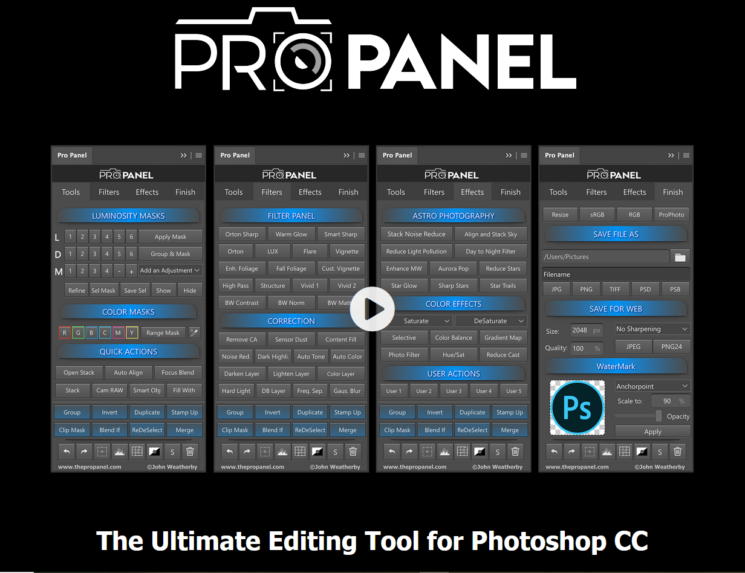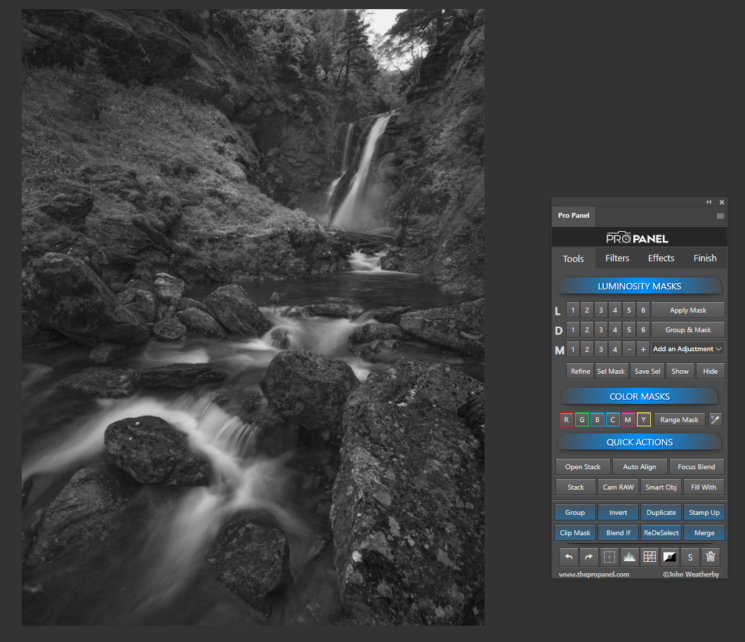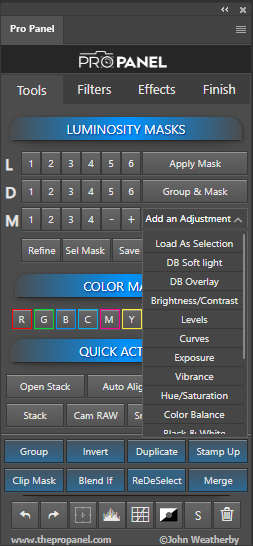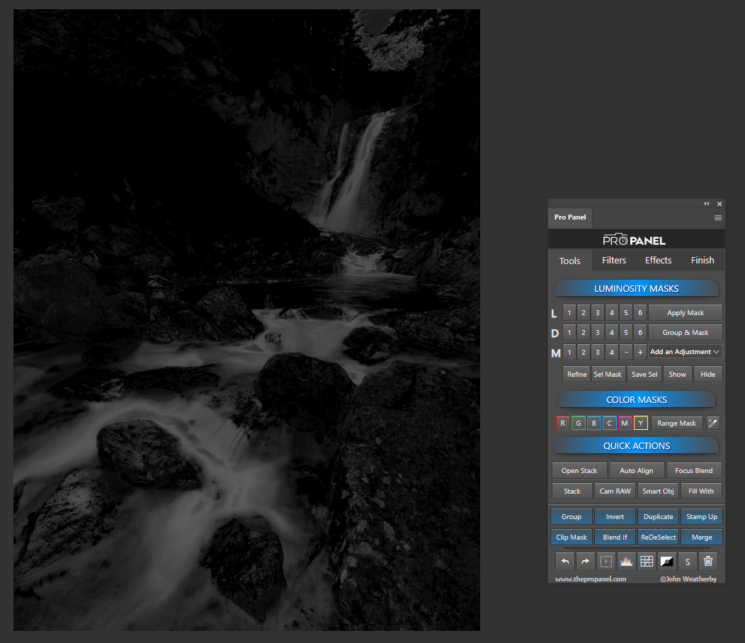John Weatherby has developed a panel for Photoshop that will help you speed up your editing workflow. There are quite a few panels out there. The first one was probably made by Tony Kuyper, who created luminosity masks back in 2006. Other than that, Infinite Tools, Lumenzia, and Raya Pro are probably the best-known panels.
These panels’ prime function is to create luminosity masks. Theis task is quite complex for someone who is not a Photoshop master. And even for them, these panels save time. For example, light masks will create a mask for the brightest pixels in an image. A good use case to understand this is when you want to reduce some of the highlights of a river white-water. You would select a good light mask and apply a curves layer that pulls down those highlights.
I took John’s Pro Panel for a spin and tested some of its actions.
Interface
The Pro Panel has a very clean interface, and it is divided into four main sections; tools, filters, effects, and finish.
I will use the image below to show what some of the actions will do to an image:
The panel generates luminosity masks very fast. When you generate masks the panel only generates the masks you need. This saves space by not generating unneeded masks and inflating the file size. Here is how the Lights 1 mask look (remember the mask “rule”: white reveals, black conceals, and gray reveals/conceals depending on the shade of gray):
You can further fine-tune a mask with the help of the ‘+’ and ‘-‘ minus buttons. Or you can click the ‘Refine’ button, which opens a Levels dialog where you can manipulate the mask to your liking. Just move around the Level’s sliders and see what happens to the mask. When you are happy with the mask, you can click ‘Add an Adjustment’ and choose an adjustment layer.
Color mask
Let’s see what the color mask does. I am going to generate a “blue” color mask for the sake of example. It looks like this:
This mask, combined with a blue Photo Filter, will add a blue tint to the water.
Fall colors
Let’s say you would like to enhance the fall colors or change the foliage and grass to be more “fall”. If you go to Filters and click ‘Fall Foliage’, you will get the following effect (base images to the left, fall foliage action to the right):


There are many actions to choose from, so you can spend quite a bit of time playing. John Weatherby produced several tutorials that explain how you can take advantage of the Pro Panel.
Conclusion
The Pro Panel is easy to work with, and it’s extremely user friendly. I was impressed with the speed and quality of the adjustments. And I like that you can tweak each action until it fits your vision. I really like seeing how far photoshop panels have advanced over the years. In the beginning, the panels only had buttons for luminosity masks, but they got more actions over the years. The Pro Panel is no exception, and it has a few functions which I haven’t seen in other panels.
You can buy the Pro Panel here for $49.